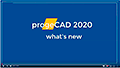Video de resumen de ProgeCAD 2020 Pro 2D y 3D:
ProgeCAD 2020 Pro 2D y 3D DWG 2020, NUEVAS CARACTERISTICAS
Lo NUEVO de ProgeCAD 2020 Pro
PERFORMANCE
- Improved Open and Save time
- The New CAD engine with improved features and stability based on Teigha Version 4.3.2 and
IntelliCAD 9
USER INTERFACE
- Tool palettes for Blocks, Hatches and frequently used Commands. Use the tool palettes to
organize blocks, hatches, and custom tools in a tabbed window. Easily customizable by Drag &
Drop. Options and settings are accessible from shortcut menus.
The ready-to-use Palettes for:
Draw
Modify
Annotations
Utilities
View
3D Tools
Fills and Hatches
2D Architectural
Electrical Diagrams
Electrical Plants
Mechanics ANSI-ISO
Mechanics DIN-ISO
Hydraulic-Fluids and Pneumatics
Steel Sections - Improved visualization of texts and entities using Anti-Aliasing technology.
Anti-aliasing is extremely important to making text smoother and easier to read. - Further optimization for 4K displays
- Redesigned and rearranged menus
Watch how to load Customized Menus and Alias files - The New Blocks Palette for inserting and editing of internal Blocks with Drag & Drop support
- Property Panel Tree: the new selection control to view selected entities in a tree list allowing
Properties local editing ( highlighting/modifications based on the tree selection) - Double Click actions: customize the actions executed on DoubleClick to specific entities types
- Support for BIM file types: import/attach IFC and Autodesk® Revit® files (.rvt/.rfa,IFC).
These file types contain building and construction data. Once the file is attached, you can explode
it, snap to it, and use the RVTPANE command to open the Categories pane for visibility control - AEC, Civil, GeoMaps, Mechanical objects support for visualization and properties editing
- Improved support of PointCloud with ReCap (.rcp/.rcs) files
- Link to BIM&CO portal: Download free high-quality objects and data,designed for use with BIM and CAD https://www.bimandco.com
- Print 3D Hidden with silhouette. Creation of clean 3D prints on curved solid parts printing in
Hidden Visual Style - Print with transparency on Hatches by using "Print Style Table" (CTB/STB) color configuration.
- Xref Notify: the control of updated or missing xrefs. progeCAD displays a baloon when an XREF
(External Reference) linked to the active drawing is modified - STEP/IGES Options: the setting of conversion modes for STEP/IGES files (Quick Monocrome,
With Color, Import as Surfaces) - Digital signatures to .dwg files: a digital signature certifies the author of a file and indicates
whether the file has been altered since the digital signature was applied.
Recipients of drawings are provided with reliable information about the author of a drawing.
Owners of drawings are provided with reliable verification that a drawing has not been modified
since it was digitally signed - Publish restyling: the redesigned user interface; new features in the print settings
- Custom Folders preset: adding of your most frequently used folders to the open/save dialog.
Quick access to your disks/network - Formulas in Tables: table cells can contain formulas that do calculations related to the values in
other table cells - SysVarMonitor: monitoring of a list of system variables with notifications sent when some variable
on the list is modified - Improved PDF export with more options available, such as making exported text searchable, the
DPI setting for exported images and hatches, hyperlinks export, linearized .pdf files, and more
NEW COMMANDS
- Block Editor (_BEDIT). The Block Editor offers a special authoring area to enable free drawing
and editing of blocks geometry - Construction Line: a construction line is a special type of the infinite line that is typically used when quick drafting techniques are required.
Similar to the infinite line, the construction line is a line through a given point, oriented at a specified angle in the three-dimensional space and extending to infinity in both directions - MULTIPLOT: select title-block blocks or Polylines boundaries to print them sequentially using the boundaries as print windows
- ADDSELECTED: create a new object of the same type and general properties (Layer, Color, Linetype etc.) of a selected object, yet with different geometric values
- QUICKWBLOCK: create quickly an external DWG file from a selected group of elements
- CAMERA: define settings for 3D views of drawings according to a location and target. You can also specify the camera height, clipping boundaries for the view etc.
- ARRAYPATH: place object copies uniformly along a path or a portion of a path
- TABLEEXPORT: data export from a table object in the CSV file format
- POINTSEXPORT: Points export to ascii xyz or csv
NEW EXPRESS TOOLS (Click for the Complete list of progeCAD Express Tools)
- CENTERLINE: create centerline geometry associated with selected lines and linear polyline segments
- SCALETEXT: enlarge or reduce selected text objects without changing their locations
- DIMREASSOCIATE: the association or reassociation of selected dimensions to entities or points on entities
- DIMREASSOC: restore the measured value to overridden or modified dimension text
- AREATEXT: calculate boundary area and place the text with the value in the center of the area. Through the configuration dialog the user can set: Units used for drawing, Units desired for measurement, Prefix, Suffix Units of measurement, Decimal number, Retain boundary. It is possible to select an area through multi points, the direct selection of entities or by clicking inside a closed area
- CHANGEBLOCK: create a new Bock Definition from a Block instance and open Block Editor to create a new modified Block
- RENAMEBLOCK: rename a block and add a new block definition for further editing
- CREATELINETYPE: create custom textual Linetypes through the Dialog box
- DIMPOLY: the automatic creation of dimensions around a polyline
- OFFSETSMART: create an offset deleting the original entities
- DIMARRANGE: the aligning of a dimension line and a sub line
- TEXTARRANGEV: arrange the selected text with vertical alignment
- TOTLENGTH: show the total length of selected object
Other IMPROVEMENTS
- Table and TableEdits command improvements (margins and Cells format)
- .NET API updated and improved
www.progecad.cl
contacto@progecad.cl ; progecad.chile@gmail.com
Celular: +56 955214952
Chacabuco #308, oficina 225, Valdivia, CHILE
contacto@progecad.cl ; progecad.chile@gmail.com
Celular: +56 955214952
Chacabuco #308, oficina 225, Valdivia, CHILE